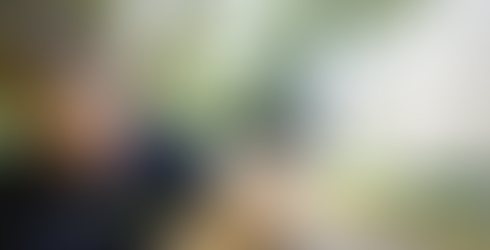ROCK SLAM LiDAR with the R3 Pro: A Comprehensive Guide
- Vincent Aurand
- Sep 15, 2023
- 2 min read
Updated: Jan 28
Discover the Future of LiDAR Mapping: ROCK SLAM! In this guide, we'll walk you through how-to operate the R3 Pro in SLAM mode and share some valuable tips on capturing high-quality data. Join us as we explore the setup process, best practices for data capture, and a sneak peek into the advanced features coming to the ROCK Cloud and ROCK Desktop processing software. Let's get started!
Assembling the ROCK SLAM Kit
To begin, assemble the SLAM kit by removing the camera from the R3 Pro and attaching it to the SLAM dock. Secure the camera by screwing it into place. Connect the limo cable to the SLAM dock, ensuring the red dot aligns with the device's marking. Connect the other end of the cable to the battery bank for power.
Proper Data Capture Techniques
To obtain high-quality SLAM data, follow these essential techniques:
Keep the LiDAR sensor above your head to avoid casting laser beams towards your face and body.
Move the sensor slowly and steadily during data capture to minimize motion blur.
Perform 'Loop Closures' during data capture by doubling back on the same path or walking in loops. This corrects for any drift in the data set and improves accuracy.
Capturing Data
Power on the R3 Pro by clicking the button once, and wait for the solid green light to indicate readiness. To start capturing data, Click the button once, let go, and then hold it down for five seconds then release. The light should blink red and green. Once it turns solid green, the device will start quietly beeping notifying you that the device is capturing data.
Tips for Data Capture
When navigating stairs, angle the LiDAR sensor down while ascending and angle it backward while descending. This ensures perpendicular data capture on the stairs for superior results.
When transitioning between rooms, ensure all doors are open and walk slowly to maintain data continuity. Capture data at the room's opening before moving into the next room.
Processing Data on ROCK Desktop
After data capture is complete, repeat the single button steps to stop data capture. Remove the provided USB from the R3 Pro and open the dataset in ROCK Desktop. A SLAM subscription is required to process SLAM data contact sales@rockrobotic.com for more information.
Click here to view the ROCK SLAM example dataset on the ROCK Cloud!
Upcoming Features & Enhancements
The future holds exciting advancements for ROCK SLAM. Soon, users will have access to GCP alignment, allowing the integration of Ground Control Points (GCPs) for increased accuracy. A new SLAM dock version, the SLAM Dock 2.0, will boast a 360-camera for colorized SLAM and GPS capabilities, elevating data capture to new heights.
Conclusion
ROCK SLAM on the R3 Pro offers a powerful solution for capturing precise and detailed data. By following proper data capture techniques and utilizing upcoming enhancements, users can maximize the potential of this innovative technology. We encourage you to join the Rock Robotics community for support, discussions, and updates on all things SLAM and beyond.
Stay tuned for more tutorials and exciting features on the horizon!